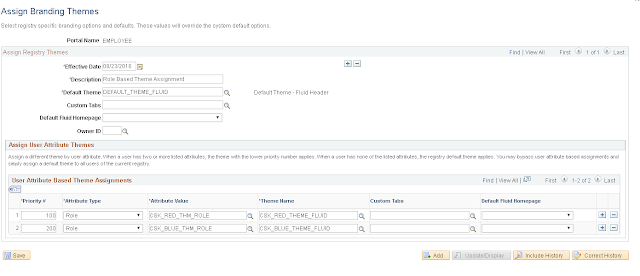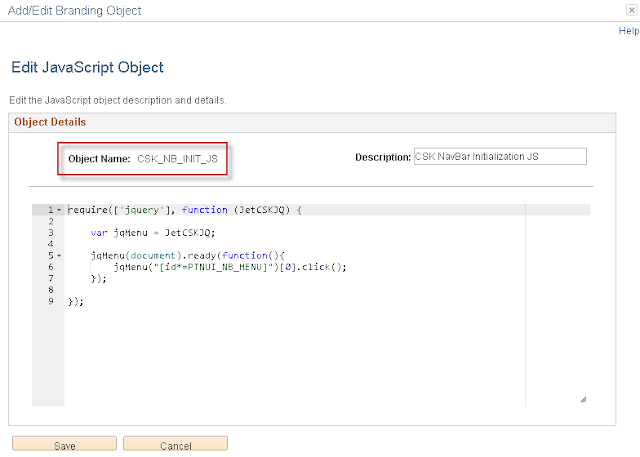In the past, I have written about Branding PeopleSoft applications using themes (and even theme macro sets in PeopleTools 8.55). In this post, I want to quickly show how we can assign different themes to different users based on roles/permission lists.
Using the steps detailed in my previous post - PeopleTools 8.55 - Branding, I created two different themes (Red and Blue).
Note: Although, I am using PeopleTools 8.55, the same - User Attribute Based Theme Assignments - can be done using PeopleTools 8.54 themes as well.
The two themes have the following look and feel. I only updated the background color of the header to keep the themes simple. The idea is to demonstrate role based theme assignment/override. You could follow my other branding posts and make further theme changes as per your requirements.
Blue Theme:
Red Theme:
Environment Details: CS 9.2 PUM Image 2, PeopleTools 8.55.06
Assigning Branding Themes based on User Roles:
Branding System Options:
PeopleTools > Portal > Branding > Branding System Options
I left this as default for the sake of this proof of concept.
Assign Branding Themes:
PeopleTools > Portal > Branding > Assign Branding Themes
Again, for the purposes of demonstration and simplicity, I am using the delivered DEFAULT_THEME_FLUID theme as my default. Notice the 'Effective Date'? This means that we could potentially have certain themes only active for a specific period of time. For example, creating a football based theme specifically for students that is only effective during game week?
Further, you can see that I set the priority of the Red Theme higher (100) than the Blue Theme (200). This means that if a user has both CSK_RED_THM_ROLE and CSK_BLUE_THM_ROLE, the system would prioritize CSK_RED_THEME_FLUID as the user's theme.
Results:
User without CSK_RED_THM_ROLE or CSK_BLUE_THM_ROLE (Default):
This is a scenario where the user does not have any of the roles defined in the 'User Attribute Based Theme Assignments' section. The user simply gets the 'Default Theme'.
User with access to CSK_BLUE_THM_ROLE:
This is a scenario where the user has the role CSK_BLUE_THM_ROLE but not CSK_RED_THM_ROLE. So, the system assigns the CSK_BLUE_THEME_FLUID theme for this user.
User with access to both CSK_RED_THM_ROLE and CSK_BLUE_THM_ROLE:
This is a scenario where the user has both CSK_RED_THM_ROLE and CSK_BLUE_THM_ROLE. The system uses the priority configuration and assigns the CSK_RED_THEME_FLUID.
PeopleBooks Reference:
PeopleTools 8.54
PeopleTools 8.55
Using the steps detailed in my previous post - PeopleTools 8.55 - Branding, I created two different themes (Red and Blue).
Note: Although, I am using PeopleTools 8.55, the same - User Attribute Based Theme Assignments - can be done using PeopleTools 8.54 themes as well.
The two themes have the following look and feel. I only updated the background color of the header to keep the themes simple. The idea is to demonstrate role based theme assignment/override. You could follow my other branding posts and make further theme changes as per your requirements.
Blue Theme:
Red Theme:
Environment Details: CS 9.2 PUM Image 2, PeopleTools 8.55.06
Assigning Branding Themes based on User Roles:
Branding System Options:
PeopleTools > Portal > Branding > Branding System Options
I left this as default for the sake of this proof of concept.
Assign Branding Themes:
PeopleTools > Portal > Branding > Assign Branding Themes
Again, for the purposes of demonstration and simplicity, I am using the delivered DEFAULT_THEME_FLUID theme as my default. Notice the 'Effective Date'? This means that we could potentially have certain themes only active for a specific period of time. For example, creating a football based theme specifically for students that is only effective during game week?
Further, you can see that I set the priority of the Red Theme higher (100) than the Blue Theme (200). This means that if a user has both CSK_RED_THM_ROLE and CSK_BLUE_THM_ROLE, the system would prioritize CSK_RED_THEME_FLUID as the user's theme.
Results:
User without CSK_RED_THM_ROLE or CSK_BLUE_THM_ROLE (Default):
This is a scenario where the user does not have any of the roles defined in the 'User Attribute Based Theme Assignments' section. The user simply gets the 'Default Theme'.
User with access to CSK_BLUE_THM_ROLE:
This is a scenario where the user has the role CSK_BLUE_THM_ROLE but not CSK_RED_THM_ROLE. So, the system assigns the CSK_BLUE_THEME_FLUID theme for this user.
User with access to both CSK_RED_THM_ROLE and CSK_BLUE_THM_ROLE:
This is a scenario where the user has both CSK_RED_THM_ROLE and CSK_BLUE_THM_ROLE. The system uses the priority configuration and assigns the CSK_RED_THEME_FLUID.
PeopleBooks Reference:
PeopleTools 8.54
PeopleTools 8.55