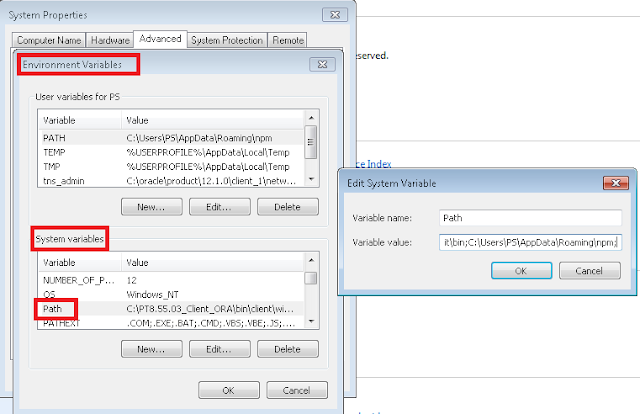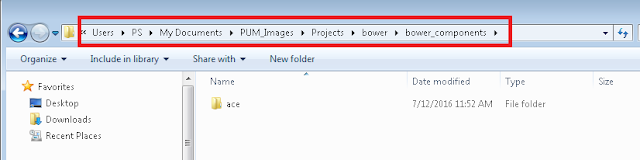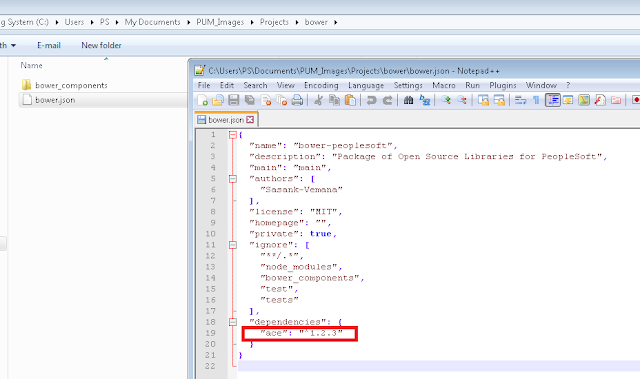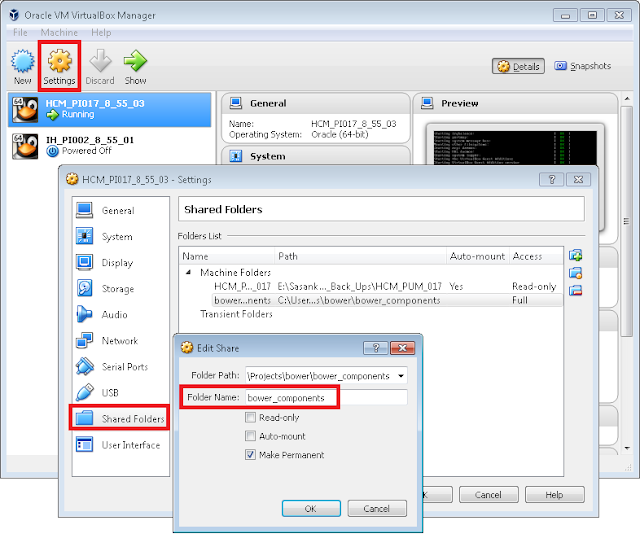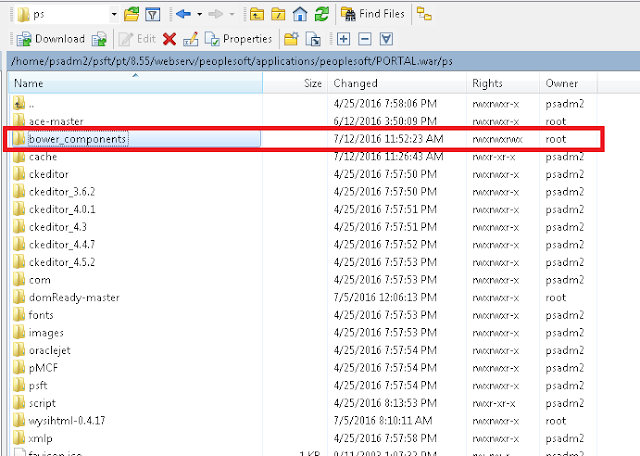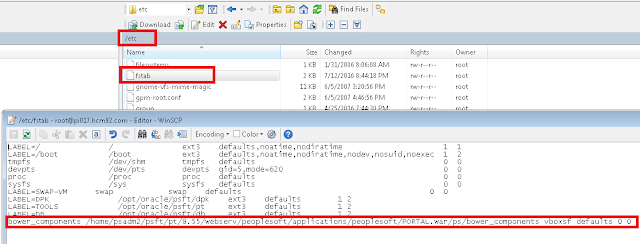There are some notable additions to PeopleCode support for Fluid UI in terms of the built-in functions and properties that are delivered.
In Classic, if we had a requirement to invoke a JavaScript function from PeopleCode, then one option would be to use a HTMLAREA on the page and dynamically populate the HTMLAREA value with the JavaScript code.
In Fluid, we can very easily use the AddOnLoadScript function to invoke JavaScript in the onload event and the Field Class - JavaScriptEvents property to associate JavaScript events to a Field.
For the purposes of a demonstration, I created a simple Fluid page with 3 button fields.
I added the following Page Activate PeopleCode:
Declare Function SetViewport PeopleCode PTLAYOUT.FUNCLIB FieldFormula;
/* Set ViewPort Meta for SFF Scaling */
SetViewport(""); /* apply the system default viewport setting */
AddStyleSheet(StyleSheet.PSBASE_LAYOUT);
AddJavaScript(HTML.CSK_PC2JS_FLU);
AddOnLoadScript("pageActivate();");
CSK_FL_PC2JS_WK.BUTTON1.JavaScriptEvents = "onclick='javascript:button1();'";
CSK_FL_PC2JS_WK.BUTTON2.JavaScriptEvents = "onclick='javascript:button2();'";
CSK_FL_PC2JS_WK.BUTTON3.JavaScriptEvents = "onclick='javascript:button3();'";
Here is the JavaScript in the HTML Object CSK_PC2JS_FLU:
var pageActivate = function() {
console.log('JS invoked from Page Activate');
};
var button1 = function() {
console.log('JS invoked by Button 1 OnClick');
};
var button2 = function() {
console.log('JS invoked by Button 2 OnClick');
};
var button3 = function() {
console.log('JS invoked by Button 3 OnClick');
};
Click here to check out a demo video >>>> SWF File
In Classic, if we had a requirement to invoke a JavaScript function from PeopleCode, then one option would be to use a HTMLAREA on the page and dynamically populate the HTMLAREA value with the JavaScript code.
In Fluid, we can very easily use the AddOnLoadScript function to invoke JavaScript in the onload event and the Field Class - JavaScriptEvents property to associate JavaScript events to a Field.
For the purposes of a demonstration, I created a simple Fluid page with 3 button fields.
I added the following Page Activate PeopleCode:
Declare Function SetViewport PeopleCode PTLAYOUT.FUNCLIB FieldFormula;
/* Set ViewPort Meta for SFF Scaling */
SetViewport(""); /* apply the system default viewport setting */
AddStyleSheet(StyleSheet.PSBASE_LAYOUT);
AddJavaScript(HTML.CSK_PC2JS_FLU);
AddOnLoadScript("pageActivate();");
CSK_FL_PC2JS_WK.BUTTON1.JavaScriptEvents = "onclick='javascript:button1();'";
CSK_FL_PC2JS_WK.BUTTON2.JavaScriptEvents = "onclick='javascript:button2();'";
CSK_FL_PC2JS_WK.BUTTON3.JavaScriptEvents = "onclick='javascript:button3();'";
Here is the JavaScript in the HTML Object CSK_PC2JS_FLU:
var pageActivate = function() {
console.log('JS invoked from Page Activate');
};
var button1 = function() {
console.log('JS invoked by Button 1 OnClick');
};
var button2 = function() {
console.log('JS invoked by Button 2 OnClick');
};
var button3 = function() {
console.log('JS invoked by Button 3 OnClick');
};
Click here to check out a demo video >>>> SWF File